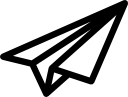For YaDeLi to connect to IL‑2, you must do two things: - Edit the file „conf.ini“ in your IL‑2 directory. Search for „DeviceLink“. If you find thesection...
[DeviceLink]
port=3333 ... fine. If not, create it.
Attention: Changes in the „conf.ini“ are best done when IL‑2 is not running ‑ apart from the fact that they will takeeffect only after a restart of IL‑2, anyway. - Make sure that the number behind port=is the same as in YaDeLi:
- You can use any other port, just make sure that it‘s the same number on both sides.
- The setting „localhost“ is just fine if both YaDeLi and IL‑2 run on the same machine (which normally should be the case).
- To change the settings, click on „IP-Address and Port:“
- YaDeLi and DeviceLink use the UDP network protocol. Check your firewall if it doesn‘t work.
YaDeLi checks once every second for IL‑2 and, when connected, if the player (you!) happens to be in the cockpit of a plane.The status will be indicated by a checkmark at „Connected to IL‑2“ (and by the tray icon color: green, if connected) and a checkmarkat „Player In Cockpit“ respectively. When the player enters a cockpit, YaDeLi transmits the statusof all configured axes once and after that only the changes inthe axes. When the player leaves the cockpit, YaDeLi stops transmitting.Makes sense, doesn‘t it? ProfilesYou can create, rename, and delete profiles. A profile contains acollection of connections between game controller axes and controlsin IL‑2. The idea is, that the same axis could be „Power“for the single engine of a Bf 109 in one profile and „Power“for the right engine in a „Mosquito‑profile“. Theactive profile is the one selected and only the active profile‘s connections are transmitted to IL‑2.What those connections are, you can see under „Hardware:“ HardwareYaDeLi list all currently connected game controllorsunder „Hardware“ (YaDeLi remembers gamecontrollers which had been connected once, but will not list them): You can „Rename :..“ a game controllor ‑ butthis will have effect only within YaDeLi. The reason for thisis that some people (including me) run two of Bodnar‘s BU0836Aside by side ‑and keeping them apart is a pain. The„Instance Name“ and „Product Name“ is whatWindows chooses to reveal about the hardware (using DirectInput)‑ and displayed only for the unlikely case that yourenamed a controller to something you‘ve no idea what youoriginally meant by it. For every game controller YaDeLi lists the maximum of8 possible axes ‑ regardless of how many the gamecontroller has in reality: - Just move an axis you have on the (currentlyselected) game controller and hopefully you‘ll see theappropriate value in the column „Raw“ change.
- You can invert the axis by checkmarking in column„Invert“
- You can assign the axis to a control in IL‑2by choosing one in the column „Send as“. Currently YaDeLi(and DeviceLink) support: „Ailerons“, „Brakes“,„Elevator“, „Flaps“, „Power“,„Power Left Engines“, „Power Right Engines“,„Propeller Pitch“, „Propeller Pitch Left Engines“,„Propeller Pitch Right Engines“, „Rudder“,„Trim Ailerons“, „Trim Elevator“, and „TrimRudder“. Suggestions (with a detailed howto!) are welcome.
Note: Within one profile, you can assign a IL‑2control only once ‑ would not make much sense having theelevator connected to three axes at the same time, or would it? Ifyou assign „Trim Rudder“ to an axis, it is automaticallyremoved from any axis it was assigned before (just as in IL‑2). In case you‘re wondering what the columns „Reported“and „Corrected“ are for, well, here it is: The „Reported“column simply shows what the „Raw“‑values translateto in percent. For the mystery of the „Corrected“‑column,you must click on „Config“ of the axis... The Axis ConfigurationClick on „Config“ of an axis. This will open the following dialog: What you can do here: - You can adjust the translation of „raw“‑valuesinto percent. Normally, a game controller‘s axis has a rangefrom 0 to 65,535 (after calibration). Now, with some controller‘saxis I‘ve made the experience that they don‘t: They rangefrom 500 to 64,578, from whatever to whatever. By setting the„Minimum Raw Value“ to „500“ and the „MaximumRaw Value“ to „64,578“ you instruct YaDeLito treat those numbers as 0% and 100% respectively. This will affectthe value shown in the „Reported“‑column in the„Hardware“ section.
- You can set a „Jitter Filter“ byspecifying a fraction of a percent in „Filter Jitter below %:“,which must be exceeded to make YaDeLi process the changefurther. Some controllers have a little noise (i.e. ±0.09%)which would make the percent‑value oszillate between 71% and72%, which in turn would constantly display Power changes in IL‑2.This will affect the value shown in the „Reported“‑columnin the „Hardware“ section, too.
You can set a „G940 Reversal Bug Size“,which will cause YaDeLi to make an effort to correct this bugbefore sending information into IL‑2. If you wonder, what this„Reversal Bug“ is: You move an axis slowly to one side:..., 21%, 22%, 23%, 24%, 25%. Then you very, very carefully reverseyour movement. What you would expect is the axis to report 24%. Well,it doesn't. It jumps to 21%. You reverse again and it jumps to 25%.The G940 does this on all axis except (since recently) the stick‘sx and y axes (aileron and elevator): both throttles, both R1 and R2on the throttle, rudder, brakes, and all trims. What YaDeLi does to mitigate this, is the following: You knowthat your „Reversal Bug“ on the axis is 4%. You set thisas „G940 Reversal Bug Size“ for the axis. When the„Reversal Bug“ now says „21%“ (see exampleabove), YaDeLi reports 24%. While you go on moving to 23%,22%, 21%, etc. YaDeLi slowly makes up the difference it hascreated in the first place. You can see this taking effect in the„Corrected“ column in the „Hardware“ section. Note: This works just fine on the „0 ‑ 100“axes (throttles, R1, R2), but not so well on the „100 ‑ 0 ‑ 100“axes (such as trims and rudder) as the middle position of thephysical stick and the 50% reported may not always coincide due tomultiple „Reversal Bug“‑corrections. With the trimsthat might be bearable ‑ on the rudder pedals it‘shell. Better mod your G940 with a BU0836X... Finally you can adjust the values actually send toIL‑2 according to the range they are in („Sensitivity“).I assume that you‘ve seen this inside IL‑2 already(„Hardware Setup“, „Input“) and are familiarwith the concept. A speciality here is that you‘ve to tellYaDeLi if the axis concerned is a „0 ‑ 100“(such as power or proppitch) or „100 ‑ 0 ‑ 100“axis (such as rudder, elevator, ailerons, trims). In the first case, you‘ve got the full range from 0 to 100in 5% steps to play with (I wonder what use that could be,suggestions welcome!): In the second, more likely case, you‘ve got 0 to 100in 10% steps mirrored around the pivot „0“ (theexample shows possible settings for the rudder).
The Poll FrequencyYaDeLi polls the status of game controller‘s axes. Youcan adjust the poll rate between 10ms (=100 times per second) and100ms (10 times a second). I am not sure if this really must beconfigurable, but maybe somebody has to... (The increasing number atthe bottom right is just a check if YaDeLi is pollingat all). FinallyHave fun. |